Managing inventory across multiple locations can feel overwhelming, especially when balancing online and physical store stock while meeting customer expectations for fast shipping. Shopify Analytics simplifies this process by offering a centralized dashboard for real-time stock tracking, trend insights, and order fulfillment optimization.
Key Takeaways:
- Real-time tracking: View inventory levels across all locations in one place.
- Trend analysis: Identify high-demand products by location and adjust stock accordingly.
- Order routing: Automate fulfillment based on proximity, inventory availability, and cost efficiency.
- Customizable reports: Access inventory movement, stock levels, and turnover data to improve decisions.
Shopify Inventory Management | Manage Shopify Location & Product Inventory | Export Import Inventory
Setting Up Multi-Location Inventory in Shopify
To make the most of multi-location inventory management in Shopify, you'll need to configure your settings properly. Here's a step-by-step guide to get you started.
Configure Locations in Shopify Admin
The first step in managing inventory across multiple locations is setting up those locations in Shopify. Head to Settings > Locations in your Shopify admin panel. This is where you’ll add all your warehouses, fulfillment centers, and retail stores.
When adding a new location, make sure to input a complete U.S. address. For instance, if you're adding a warehouse in Texas, you’d enter something like "1234 Commerce Drive, Dallas, TX 75201." Shopify uses this address for shipping calculations and tax purposes.
Give each location a clear and descriptive name, such as "Dallas Distribution Center." This naming convention will help you quickly identify locations, especially during peak order periods when speed and accuracy are crucial.
Make sure to enable inventory tracking for each location by selecting the "Track inventory at this location" option. This allows Shopify to monitor stock levels for each site independently, which is critical for accurate reporting.
If a location stocks products for online orders, ensure you activate the online order fulfillment option. Without this setting, Shopify won’t route online orders to that location, even if it has the product in stock.
Once your locations are set up, the next step is to assign products to the appropriate sites.
Assign Products to Locations
After configuring your locations, you’ll need to assign products to them. By default, new products are stocked at all active locations. While this might seem convenient, it can lead to confusion if certain products aren’t actually available everywhere.
To manage product assignments, go to Products in your admin panel and select the product you want to update. Under the Inventory tab, you’ll see a list of all your locations along with their current stock levels.
Enable the "Track quantity" option for each product. This ensures Shopify tracks inventory separately at each location, providing the detailed data you need for multi-location analytics.
From this screen, you can update stock levels for each location. If a product isn’t available at a particular site, you can "unstock" it by unchecking that location. However, keep in mind that Shopify won’t let you remove a product from locations with unfulfilled orders or pending transfers linked to that inventory.
Also, note that every product must be stocked at least at one location. Shopify prevents you from unstocking a product entirely, which helps avoid accidental disruptions in your fulfillment process.
Once your product assignments are sorted, it’s time to set up fulfillment priorities.
Set Fulfillment Priorities
With locations and products configured, the final step is to establish fulfillment priorities. Shopify’s smart order routing system automatically assigns orders to the most suitable location based on your rules and inventory availability.
You can access these settings by navigating to Settings > Shipping and delivery > Order routing. Shopify offers four key rules you can rank to optimize order fulfillment:
- "Ship from the closest location": This should generally be your top priority. It assigns orders to the warehouse nearest the customer, cutting down on shipping costs and delivery times. For businesses serving the U.S., this can mean the difference between a 2-day and a 5-day delivery window.
- "Stay within the destination market": This rule ensures compliance with regional restrictions or preferences, which is useful if you have region-specific product lines or need to adhere to state regulations.
- "Minimize split fulfillments": This option attempts to fulfill entire orders from a single location whenever possible. While it may not always be the fastest option, it reduces shipping complexity and often lowers costs.
- "Use ranked locations": This gives you manual control over location priority. For example, you might prioritize certain warehouses due to their efficiency or cost-effectiveness.
When an order is placed, Shopify first checks if a single location can fulfill the entire order. If so, that location gets priority. If no single location has enough inventory, Shopify assigns the order to the highest-priority location that stocks the products, even if it risks overselling.
These automated rules help streamline fulfillment, ensuring orders are processed quickly while keeping costs in check. Shopify’s system handles these decisions in real time, so your customers receive prompt order confirmations and efficient service.
Using Shopify Analytics to Monitor Multi-Location Stock
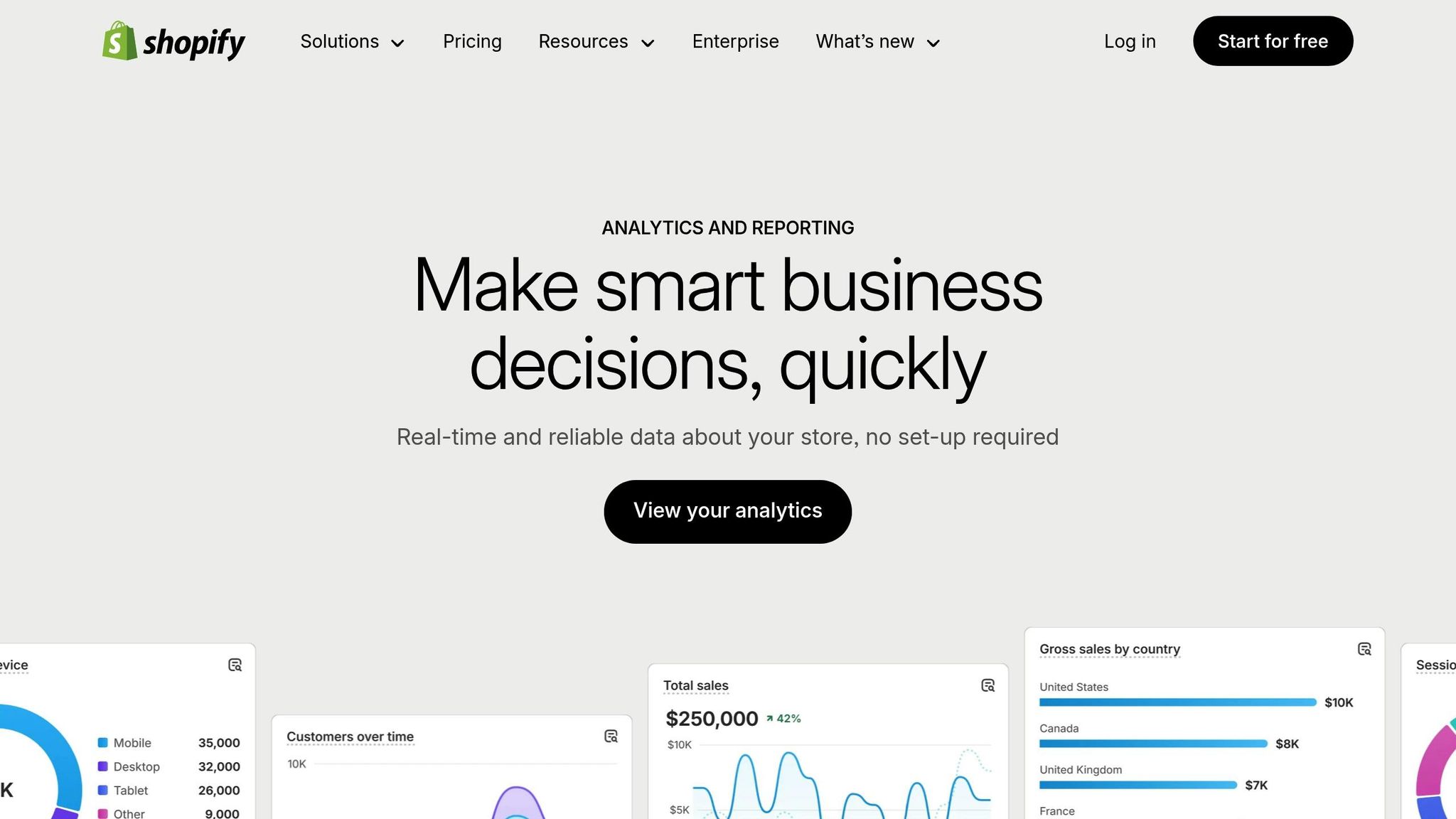
Once your multi-location settings are in place, Shopify Analytics becomes a powerful tool for keeping your inventory in check. With this setup, you can track stock performance across all locations, spot trends, prevent stockouts, and make smarter purchasing decisions.
Access Inventory Reports in Shopify Analytics
To dive into your multi-location inventory data, head to Analytics > Reports in your Shopify admin panel. From there, select Inventory to access stock-related insights. These reports provide a clear picture of inventory performance by location, product, and time period.
- The Inventory levels report gives you a snapshot of current stock for each product across all locations. It’s perfect for quickly identifying which warehouses are running low and which have surplus inventory.
- The Inventory movement report tracks product flow, showing demand trends and transfer activities in real time. This ensures you’re always working with up-to-date information.
You can customize the time frame for these reports - whether it’s the last 30 days, 90 days, or a specific date range. This flexibility makes it easier to spot seasonal patterns and prepare for fluctuating demand.
These reports provide the vital metrics needed to fine-tune your inventory management strategy.
Key Metrics to Monitor
Shopify Analytics offers several essential metrics to help you gauge the health of your multi-location inventory:
- Available stock: This shows how many sellable units are available at each location.
- Committed stock: This metric tracks inventory that’s already reserved for pending orders. Keeping an eye on this helps you know how much of your stock is already spoken for. If committed stock is high compared to available stock, it might be time to reorder.
- Days of inventory remaining: This calculates how long your current stock will last based on recent sales patterns. It’s location-specific, so while one warehouse may have 45 days’ worth of a product, another might only have 12 days’ worth.
- Stock turnover rate: This measures how quickly inventory is moving. A higher turnover signals strong demand and efficient stock management, while a slower rate could indicate overstocking or waning interest in a product.
- Transfer tracking: When moving inventory between locations, this feature lets you monitor pending transfers, review transfer history, and understand how these movements affect stock levels.
- Out-of-stock alerts: These notifications let you know when a product hits zero inventory at a specific location, helping you act quickly to avoid missed sales.
- Inventory value: This shows the total dollar value of stock at each location, calculated based on product costs. It’s a helpful way to see where your capital is tied up and identify locations that may be overstocked.
Export and Filter Inventory Data
For deeper analysis, you can export your inventory data. Click Export to download a CSV file, formatted for U.S. standards (dates in MM/DD/YYYY format and commas as thousand separators).
You can choose between summary and detailed exports. Summary exports give a high-level view of metrics for each location, while detailed exports break down performance by individual products. If you’re managing multiple locations, detailed exports are usually more useful for pinpointing which products are driving results at each site.
Filters make it easy to refine your analysis. You can sort data by product type, vendor, tags, or location. The date range filter is particularly handy for spotting trends. For instance, comparing the same 30-day period across different months might reveal seasonal demand shifts - like one warehouse seeing a surge in winter while another experiences the opposite.
Exporting data regularly, such as weekly, can help you build a historical database. This allows you to track long-term trends and make informed predictions about future demand. Many successful retailers rely on these exports to guide their inventory strategies and stay ahead of the curve.
sbb-itb-f0fc809
Best Practices for Managing Multi-Location Inventory
Handling inventory across multiple locations can be tricky, but with the right strategies, you can avoid costly mistakes, maintain accuracy, and ensure smooth stock movement between warehouses.
Conduct Regular Inventory Audits
Regular inventory audits are crucial to catching errors before they snowball into bigger problems. Even with Shopify's digital tracking tools, real-world issues like damaged goods, theft, or human error can create mismatches between what's recorded and what's actually on your shelves.
To stay on top of things, schedule monthly spot checks for high-value or fast-moving items and conduct a full audit every quarter. Focus spot checks on products that show unusual trends in Shopify Analytics. For instance, if a product's "days of inventory remaining" suddenly jumps from 15 to 45 days without a drop in sales, it could signal a counting error or unreported damage.
Instead of shutting down operations for a full inventory count, try the cycle counting method. Break your inventory into sections and audit one section each week. This way, you can keep your business running without sacrificing accuracy. Record any discrepancies in Shopify and dig into the root cause - whether it’s a receiving error, shipping damage, or a system glitch.
Pay extra attention to temperature-sensitive or seasonal items during audits. For example, summer inventory in states like Arizona or Florida can degrade quickly if stored without proper climate control, especially when temperatures soar above 100°F during peak season.
Balance Stock Between Locations
Once your inventory counts are accurate, it’s time to adjust stock distribution to meet regional demand. Shopify’s transfer feature can help you move inventory strategically, focusing on demand patterns rather than simply keeping equal stock levels across locations.
Use Shopify Analytics to track regional sales trends and plan ahead. For instance, a Northeast warehouse might see a surge in winter coat sales starting in October, while a California location may not see the same demand until December. Transfer stock 4-6 weeks before the demand spikes to account for shipping and processing times.
Lead time is key when planning transfers. If it takes five business days to move inventory between your East Coast and West Coast warehouses, include this in your transfer plans. Start moving stock as soon as inventory hits the reorder point plus the transfer lead time.
Also, factor in shipping costs when deciding between transferring inventory or fulfilling orders directly from a distant warehouse. Sometimes, it’s cheaper to ship directly to the customer rather than moving stock between locations. Weigh transfer fees, storage costs, and shipping expenses to make the most cost-effective choice.
For seasonal adjustments, proactive planning is essential. For example, if your Florida warehouse typically sells 200 units of sunscreen a month but demand spikes to 800 units during spring break, start building inventory there in January. Use historical data from Shopify Analytics to predict these seasonal swings and adjust your stock transfers accordingly.
Set Reorder Points and Safety Stock
After balancing stock across locations, it’s time to fine-tune your reorder points. These ensure you maintain a steady supply without overstocking or running out. A simple formula for calculating reorder points is:
(Average daily sales × Lead time) + Safety stock
For example, if you sell 10 units daily, your supplier takes 14 days to deliver, and you want 7 days of safety stock, your reorder point would be: (10 × 14) + (10 × 7) = 210 units.
Safety stock levels depend on demand variability and supplier reliability. Products with steady sales might only need 3-5 days of safety stock, while items with unpredictable demand could require 10-14 days. External factors like weather delays or busy shipping seasons should also influence your safety stock. For example, a New York warehouse might need higher safety stock in winter when snowstorms can disrupt deliveries, while a Phoenix location might need extra buffer stock during peak summer demand.
Review and adjust your reorder points quarterly using Shopify Analytics data. If you’re frequently running out of stock, your safety stock might be too low, or your sales estimates need updating. On the flip side, if you’re accumulating excess inventory, you might be reordering too soon or holding too much safety stock.
Finally, track supplier performance to refine your reorder calculations. If a supplier consistently delivers late, factor those delays into your lead time rather than hoping for improvement. Keep a record of each supplier’s performance over 6-12 months to ensure your calculations are based on real-world data.
Improve Multi-Location Inventory Management with Forstock
Shopify Analytics offers a solid starting point for tracking inventory across multiple locations. But for brands looking to streamline forecasting and purchasing across warehouses, advanced tools like Forstock take things to the next level. By integrating directly with Shopify, Forstock uses AI-powered demand planning and automated inventory management to simplify operations for growing businesses. Let’s dive into its key features, benefits, and how it works alongside Shopify Analytics.
Key Features of Forstock
Forstock’s standout feature is its AI-driven demand forecasting, which taps into Shopify data to identify product trends and adapt SKU-level forecasts as market conditions evolve.
The platform also simplifies restocking with automated purchase order creation. By factoring in supplier lead times and delivery patterns, it ensures purchase orders align with actual demand across your warehouse network - saving time and reducing errors.
Managing suppliers becomes easier too, thanks to centralized supplier management. This feature consolidates supplier communications and schedules into one streamlined supply plan, cutting down on the need for endless emails and spreadsheets.
Forstock’s unified dashboard offers a clear, real-time view of 12-month demand plans across all locations. By pulling insights from sales trends, customer behavior, and market data, it keeps forecasts accurate and up-to-date without requiring manual adjustments.
Benefits for U.S.-Based Shopify Merchants
For Shopify merchants in the U.S., managing regional inventory and seasonal trends can be a challenge. Forstock addresses these pain points, offering solutions that go beyond what Shopify Analytics provides.
One of its biggest advantages is time savings. By automating tasks like calculating reorder points and generating purchase orders, merchants can focus on scaling their business rather than getting stuck in tedious administrative work.
Forstock also helps improve cash flow through precise demand forecasting. Its AI models analyze a mix of internal data (like historical sales and product lifecycle stages) and external factors (such as holidays, seasonal events, weather, and economic trends). This approach minimizes costly issues like overstocking slow-moving products or running out of bestsellers during peak times.
Another key benefit is stockout prevention. For example, if data shows that demand spikes in Texas during spring break but stays steady in the Northeast, Forstock adjusts its purchasing recommendations to reflect these regional trends.
With demand forecasting accuracy reaching 95%, merchants can make confident purchasing decisions - especially important for brands managing complex catalogs with multiple variants across various locations.
How Forstock Works with Shopify Analytics
Forstock doesn’t replace Shopify Analytics - it enhances it. While Shopify Analytics provides detailed insights into past inventory performance, Forstock focuses on predicting future needs and automating processes based on those forecasts.
By pairing Shopify Analytics’ historical data with Forstock’s predictive AI, merchants can optimize both real-time decisions and long-term purchasing strategies.
Forstock’s advanced forecasting models go beyond basic analytics. For example, Shopify Analytics might reveal strong sales trends across locations, but Forstock predicts whether those trends will continue, how seasonal events could impact future sales, and what inventory each location will need over the next year.
Supplier coordination also becomes more efficient. With precise demand forecasts, merchants can share detailed quantity needs and delivery schedules with suppliers, tailored to each location’s predicted demand.
Together, Shopify Analytics and Forstock transform inventory management from a reactive process - constantly addressing stockouts or overstocking - into a proactive strategy. This keeps inventory levels balanced and aligned with actual demand across all locations.
Conclusion
Managing inventory across multiple locations doesn’t have to be overwhelming. Shopify Analytics provides the essential tools to track stock levels, monitor performance, and make informed decisions about how to distribute inventory effectively. By setting up locations correctly, assigning products wisely, and keeping a close eye on metrics like stock levels and turnover rates, you can take greater control of your operations across multiple locations.
Pairing Shopify Analytics with Forstock creates a dynamic solution that goes beyond simple tracking. While Shopify Analytics gives you a clear view of past performance, Forstock steps in to forecast future demand. Together, they transform inventory management from a reactive process into a proactive strategy, helping you avoid stockouts and reduce excess inventory.
For U.S.-based Shopify merchants managing regional and seasonal demand, this combination offers tangible benefits. You’ll save time by automating manual inventory tasks, improve cash flow with smarter purchasing decisions, and maintain the right stock levels across all your locations. With accurate forecasting and automated purchase order creation, you can shift your focus from inventory headaches to growing your business.
FAQs
How can Shopify Analytics help manage inventory and fulfill orders across multiple locations?
Shopify Analytics offers real-time inventory tracking across all your locations, whether it's warehouses, retail stores, or fulfillment centers. This helps you stay on top of stock levels, prioritize order routing, and avoid the headaches of delays or stockouts.
Want to take it a step further? Pair Shopify with tools like Forstock to improve demand forecasting and automate essential inventory tasks. This means smarter purchasing, smoother supplier coordination, and happier customers thanks to timely order fulfillment.
What key metrics should I track in Shopify Analytics to manage inventory across multiple locations effectively?
To efficiently manage inventory across multiple locations, it's crucial to monitor key metrics available in Shopify Analytics, such as Inventory Turnover Rate, Stockout Rate, and Order Cycle Time. These metrics provide insights into how quickly products are selling, highlight potential stock shortages, and help streamline the restocking process.
By analyzing these numbers, you can maintain balanced stock levels across all your locations, speed up order fulfillment, and minimize the chances of overstocking or running out of high-demand items. Leveraging this data allows for smarter inventory management and better overall decision-making for your business.
How does Forstock improve inventory management for Shopify merchants compared to Shopify Analytics?
Forstock elevates inventory management with powerful tools like real-time demand forecasting, automated purchase order creation, and detailed inventory analytics. These go well beyond the standard stock tracking features found in Shopify Analytics.
With Forstock, merchants can seamlessly oversee inventory across multiple locations, minimize the risk of stockouts or overstocking, and automate time-consuming tasks. Its AI-driven forecasting helps businesses make smarter decisions by considering sales trends, seasonal demand, and supplier lead times - streamlining operations and boosting performance.



.png)
.png)

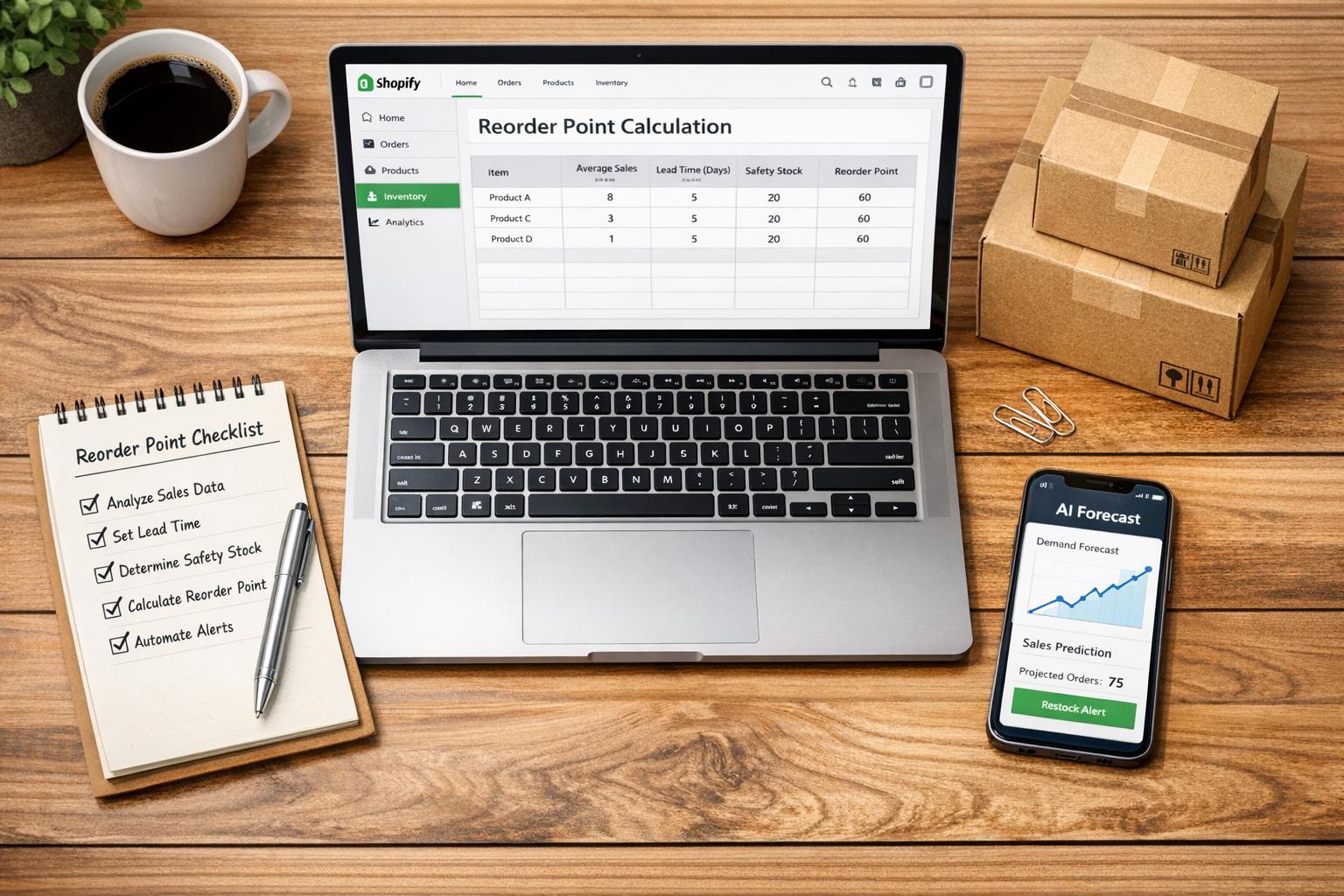

.png)
.png)
.png)
.svg)